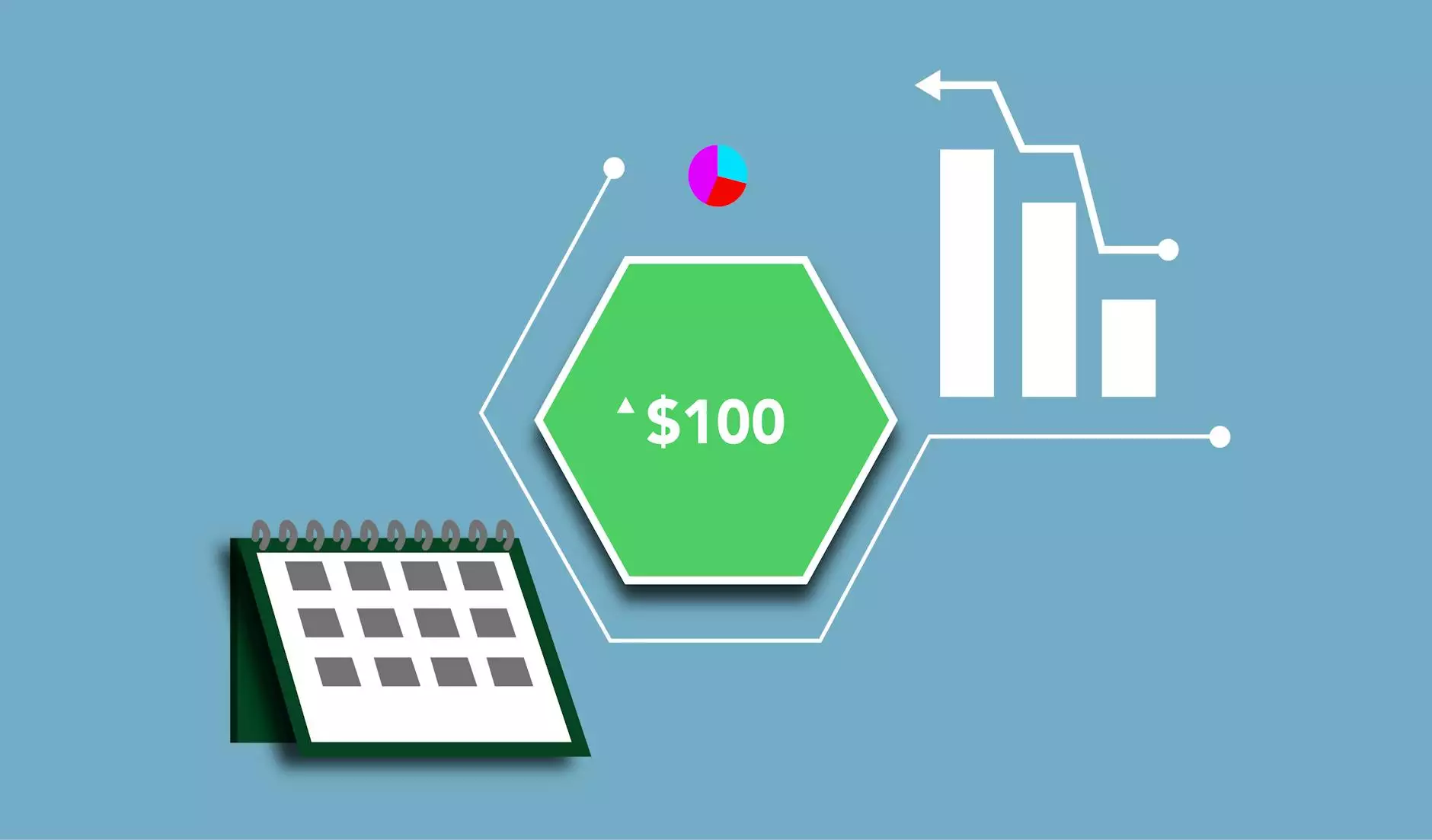Use a Specific Image for Your YouTube Video Thumbnail
About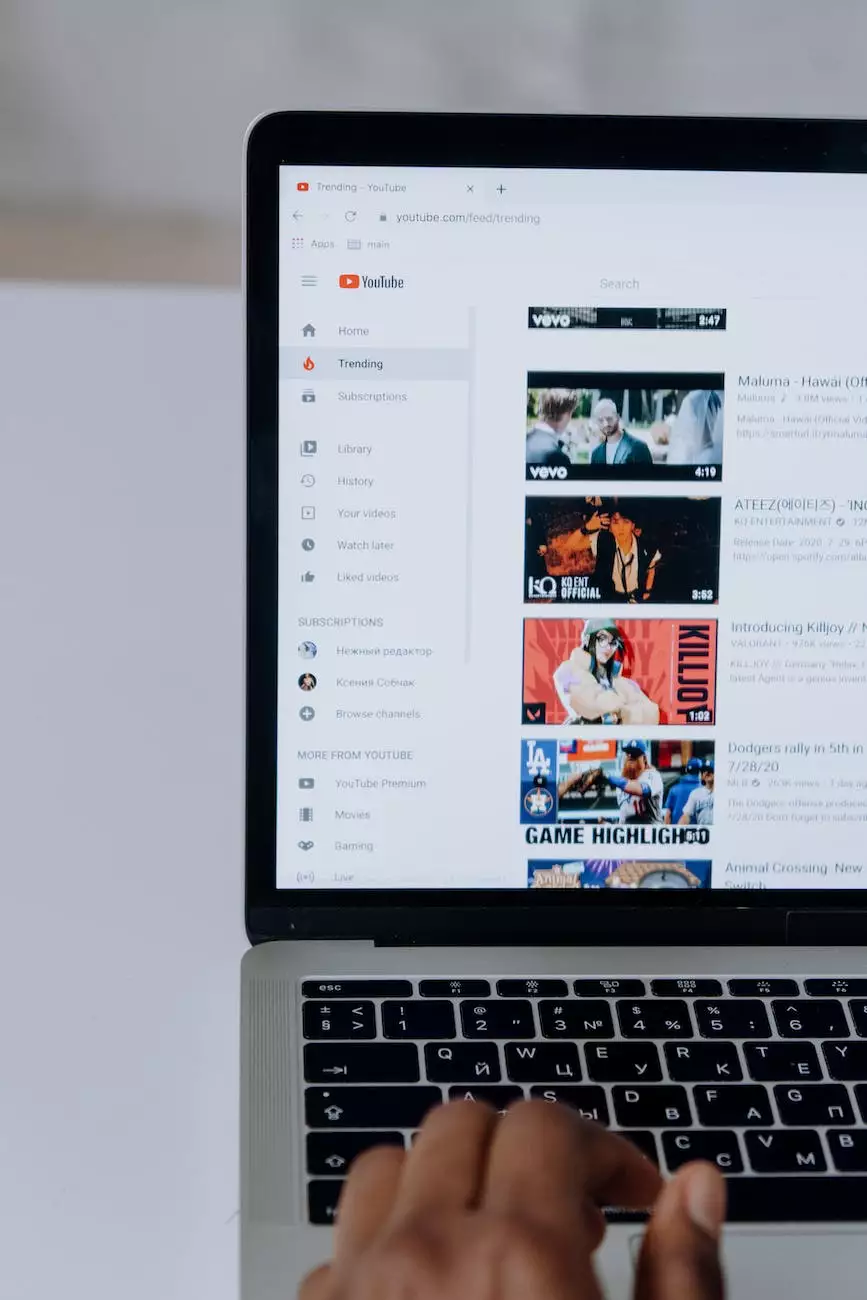
Introduction
Are you looking to enhance your YouTube presence and maximize the visibility of your videos? One powerful way to achieve this is by using a specific image as your YouTube video thumbnail. At NJT Web & SEO Service, a leading website development company specializing in business and consumer services, we understand the importance of creating engaging thumbnails that attract viewers' attention and boost your video's performance.
Why Thumbnail Matters
A compelling thumbnail can make a significant difference when it comes to attracting viewers to your YouTube videos. It serves as the first impression and plays a crucial role in whether someone decides to click and watch your video or simply overlook it. By using a specific image that accurately represents the content of your video, you can increase the likelihood of grabbing users' attention and generating more views.
How to Choose the Right Image
Selecting the right image for your YouTube video thumbnail requires careful consideration. To ensure optimal visibility, follow these steps:
- Relevant Visuals: Choose an image that reflects the essence of your video. If your video is a tutorial on web design, consider using a screenshot featuring a visually appealing website design.
- High Quality: Opt for high-resolution images that appear crisp and clear, even when displayed on smaller screens.
- Contrasting Colors: Apply color combinations that make your thumbnail stand out. This will make it more noticeable among other videos on YouTube.
- Title Placement: Leave enough space within the image to accommodate the video's title or any relevant text overlays you plan on adding.
How to Set a Specific Thumbnail
To set a specific image as your YouTube video thumbnail, follow these simple steps:
- Upload Your Video: Sign in to your YouTube account and upload your video as you normally would.
- Select Custom Thumbnail: Once the video is uploaded, go to the video editor in your YouTube channel. Under the "Edit" tab, click on "Custom Thumbnail" to upload your desired image.
- Preview and Save: After uploading the image, YouTube will provide a preview of the thumbnail. Ensure it accurately represents your video's content, then click "Save" to set the specific image as your video's thumbnail.
Tips for Thumbnail Optimization
Maximize the impact of your YouTube video thumbnail with these optimization tips:
- Test and Analyze: Experiment with different thumbnails and monitor their performance using YouTube analytics. Determine which thumbnails generate the most clicks and adjust your approach accordingly.
- Add Annotations: Utilize YouTube's annotation feature to further engage viewers. You can include text, links, and other interactive elements on your thumbnail to encourage clicks and engagement.
- Be Consistent: Develop a consistent visual style for your thumbnails to establish brand recognition. Encourage viewers to associate your distinct thumbnail design with your high-quality video content.
- Stay Within YouTube's Guidelines: Familiarize yourself with YouTube's thumbnail guidelines to ensure your thumbnails meet the platform's requirements. Avoid misleading or inappropriate images that violate their policies.
Conclusion
By using a specific image for your YouTube video thumbnail, you can optimize your video's visibility, attract more viewers, and enhance engagement. Remember to choose relevant, high-quality images that grab attention and accurately represent your video's content. Implement thumbnail optimization strategies, such as testing different designs and utilizing annotations, to further enhance your YouTube presence. At NJT Web & SEO Service, we specialize in website development and offer comprehensive solutions to help businesses succeed online. Contact us today to boost your YouTube performance and create captivating video thumbnails!